Let’s be honest—Google Lens feels like magic when it works right. Just point your phone at a flower, an outfit, or a piece of text, and boom—you get instant info. But what happens when it doesn’t work? Whether it’s blurry results, wrong translations, or just plain confusion, having trouble with Google Lens is more common than you’d think. Click here for more info.
But don’t worry—try this trick (and a few more) to get things working better than ever. I’ve personally run into these issues, and I’ve also done deep digging to find lesser-known fixes that most blog posts totally miss. Ready to solve the mystery? Let’s dive in.
What Is Google Lens Really Doing?
Before we fix things, here’s a quick insider scoop: Google Lens uses AI and machine learning to analyze visual data in real-time. It taps into Google’s massive knowledge graph, OCR (Optical Character Recognition), and image classification models. So if the results seem off, it’s usually not a hardware issue—it’s a combination of how you’re using it and how your phone interacts with Google’s servers.
Lesser-known fact: Google Lens performs better when your Google account activity is turned on. It learns from your past searches to give more personalized results.
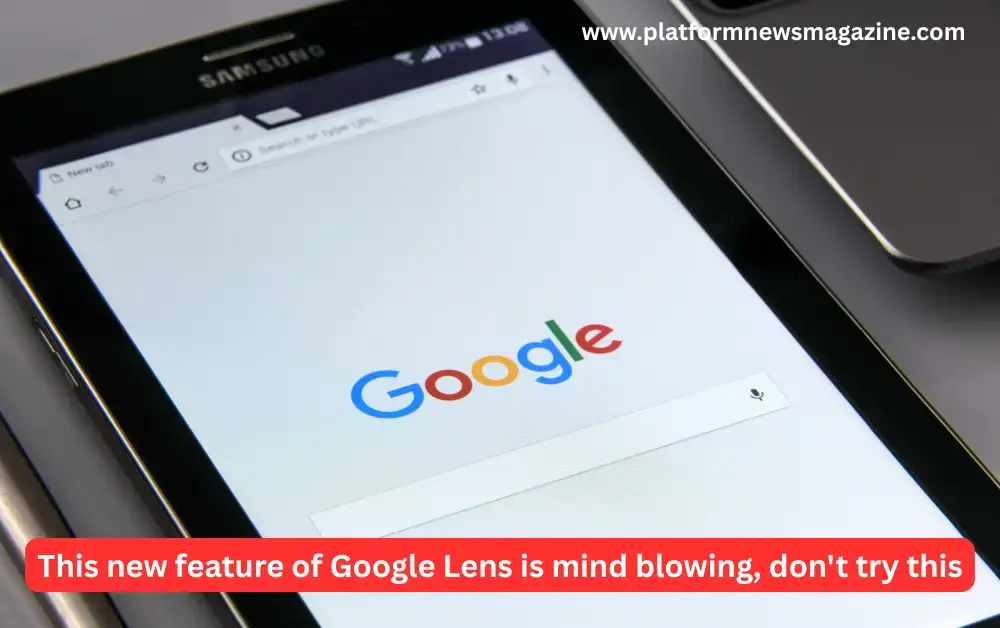
Common Google Lens Problems (That Nobody Talks About)
1. Blurry or Inaccurate Results
Even when your camera’s crystal-clear, Lens sometimes gives completely unrelated results. Why?
- Lighting conditions: Too bright or too dim? Lens struggles.
- Context confusion: Pointing at a group of objects? Lens might pick the wrong one.
- Text overlap: Trying to scan text in a cluttered space? OCR fails.
2. Translation Glitches
Ever aimed Google Lens at a foreign menu and gotten nonsense back? This happens due to:
- Low-resolution fonts
- Slanted angles while scanning
- Outdated language packs
3. “Nothing Found” Errors
This one’s frustrating—Lens just gives up and says “no results found.” Usually, it’s due to
- Slow or unstable internet connection
- Lens servers not fetching the right dataset
- Your Google app being out of date
Try This Trick: The Two-Tap Reset Method
Here’s the simple trick that works surprisingly well and resets Lens’ internal image parsing:
The Trick:
- Open Google Lens through the Google App (not your camera shortcut).
- Tap once on the image, then long-press on the subject you want it to focus on.
This forces Lens to prioritize that area and reprocess the context with better accuracy.
Why It Works:
Long-pressing helps override automatic detection and manually redefines the “anchor” for Lens. It’s like telling it, “Hey, look here, not there!”
Pro Tip: Always update the Google App, Google Play Services, and Lens updates via the Play Store. Outdated AI models are a hidden culprit behind misreads.
More Expert Tips to Supercharge Google Lens
1. Use It in Google Photos Instead of Real-Time
Here’s what most people miss: Google Lens works more accurately in still photos. If you’re in a rush, snap a photo and use Lens afterward in Google Photos. It processes slower—but better.
I once used this trick to identify a rare Japanese snack (with no English text) and got the right result only via the photo version, not live mode.
2. Clean Your Lens (Literally)
It seems obvious, but a tiny smudge on your camera can destroy accuracy. Lens’s image classifiers depend heavily on clarity—especially for text and fine details.
3. Change the Language Input Settings
For translation use, go to
Google App → More → Settings → Language & Region
Set the correct source and target languages. If Lens keeps defaulting to the wrong one, that’s where the fix lives.
4. Use Desktop Lens (Yes, It Exists!)
You can now use Google Lens on desktop via Chrome. Just right-click any image → “Search image with Google Lens.” It’s a great alternative when mobile results fail.
Bonus Use Case: I used it to reverse-search a font style from a website screenshot. The mobile version couldn’t catch it, but desktop Lens nailed it.
Quick Stats: You’re Not Alone
- According to a 2024 report by Statista, nearly 31% of users experience misidentification with Google Lens at least once a week.
- A Reddit thread with over 5K upvotes discussed “Why does Google Lens give random results?”—showing that even tech-savvy folks face this issue.
Final Thoughts: When in Doubt, Don’t Give Up
Having issues with Google Lens? Don’t fear, you are now not damaged. The era is not perfect; however, with some hints, tweaks, and a deeper expertise of the way it really works, you may see extra consistent consequences.
Whether you’re trying to pick out a peculiar plant, translate a weird café menu, or look for an antique look—Google Lens can still be your quality friend, if you’re nice to it.